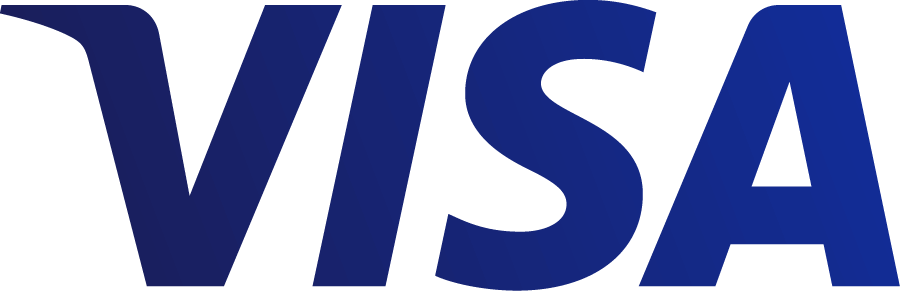Overview of eKool connection and course transfer
- The school administrator enables the connection between Opiq and eKool systems (in the Opiq menu click on "School settings").
- All users who already have an Opiq account can link their Opiqu account to eKool in Opiq (under "Settings", "Connections with external user accounts").
- Teacher can transfer their diary/course data from eKool to Opiq and create access for themselves (if they didn't already have it) and for their pupils (in eKool under the "Näita töökava / materjale" menu).
Opiq will automatically connect the Opiq license to the pupil and the pupil will have access to the entire Opiq library. The teacher will be able to use the course/dirary with the same configuration as the Opiq learning material (including assigning tasks, using the learning sequence, etc.).
Step 2 is not necessary if the pupil and the teacher do not yet have an Opiq account. If an email account has already been created, a link must be created so that the teacher's created diary/course does not create a second Opiq account when it is transferred.
School administrator
If school uses eKool, you don't need to manually enter pupils lists into Opiq. Instead, teachers can transfer course/dirary lists from eKool to Opiq.
Please note! Before the teacher transfers the diary/course from eKool, the teacher and the pupils must link their existing Opiq account to their eKool account. This can be done by each user on their settings page.

On the settings page, select "Connections with external user accounts" and click on the green "Add connection" button in the eKool block on the page that opens.

In this way, each user will continue to have a single account, and will be able to log in to Opiq with both their Opiq username and password and their eKool. They will retain everything they have done in Opiq before, while also having access to their eKool diaries/courses.
In order for a teacher to be able to transfer diaries/courses from eKool to Opiq, the school administrator must enable an eKool connection on Opiq.
eKooli liidestuse lubamine
- To enable the eKool connection, the school administrator must go to the school settings page.

- On the school settings page, click on the "Allow connection" link next to eKool.

- The user will be redirected to the eKool login page, where they will be asked to identify themselves with their eKool username and password. Please note! eKool and Opiq must be logged in as the same school user!
- After a successful authentication, the user will be redirected back to Opiq, where it will be necessary to check whether the school name and the EHIS ID of the educational institution match.

- If instead you get the error message "School code [code] is not in your eKool user record, please contact Opiq.", you should make sure that the EHIS code of the school has been entered in the eKool. This can be done in the eKool by the school administrator on the school profile page. The school profile page can be accessed by clicking on the + sign in the top menu in eKool and selecting "Profiil".


- If the school administrator has not yet linked their own account to eKool, they are now offered the opportunity to do so. To do this, you need to check that your details are correct and click on the "Confirm connection"/"Kinnita liidestus" button. NOTE: If the school administrator has not logged in to eKool with his/her own account, he/she must click on "Cancel"/"Katkesta"!

- The school administrator can then log in to Opiq with an eKool account by clicking on the eKool link on the Opiq login page. If the user logged in to Opiq and the user logged in to eKool are different persons, the users should not be linked!
- The user is redirected to the school settings page, where the school name is now displayed in green next to the eKool logo in the connections block. Teachers are now able to transfer their diaries/courses from eKool to Opiq.
Specificities of eKool diaries/courses
- The school administrator cannot change the name of the diaries/courses from the eKool, the pupils or the teachers in Opiq. This information can be changed in eKool. Once a day, the data of the changes are also updated in Opiq.
- The school administrator can delete a diary/course from the eKool in Opiq. However, this does not delete the same diary in eKool.
If a pupil already has an Opiq account, but has not connected it to eKool, and the teacher transfers a diary/course from eKool to Opiq to which the pupil also belongs, a new, different account will be created for the pupil, because Opiq cannot link the existing Opiq and the eKool account. The same happens to a teacher who has a previous Opiq account that is not connected to eKool.
Once a user has created two accounts, it is no longer possible to link them later.
However, if this happens, it is recommended to:
- Pupils should use the eKool account they created during the diary transfer to log into Opiq instead of their old account. However, if a pupil has already used their Opiq, solved assignments, added own materials etc., it is not possible to automatically transfer these additions to the eKool account they created.
- For clarity, the school administrator could remove the old account from such pupils with two accounts by removing the student role.
- If the school administrator removes a previously created account from a pupil with a duplicate account, the licence attached to it will be released and this licence should be added to the new (eKool connected) account.
Teacher
Please note! If a teacher or pupil already has an Opiq account, they will need to link their Opiq account to eKool before transferring the diary from eKool. This can be done by each user on their settings page by selecting "Connections with external user accounts" and on the page that opens, in the eKool block, click on the "Add connection" button.
If a pupil has an Opiq account but has not connected it to eKool, and the teacher transfers a diary from eKool to Opiq to which the pupil also belongs, a new, different account will be created for the pupil, because no link is created in the system between the existing Opiq account and the new account created by the transfer. If this situation arises, it is worth contacting the school administrator.
Once the school administrator has linked the school in Opiq to the corresponding school in eKool, teachers will be able to transfer diaries from eKool to Opiq. The name of the diary and the names of the pupils and teachers are transferred to Opiq. If the pupils have not used Opiq before, an Opiq account will be created for them when the diary is transferred. To log in to Opiq, they will be able to click on the eKool link on the login page and identify themselves via eKool.
Transferring the diary/course
- The teacher logs in to eKool.
- The teacher opens the diary for which he/she wants to transfer data (pupils) to Opiq.
- On the page that opens, there is a line at the very bottom “Näita töökava/ materjale” and a button “Lisa materjale” on the right-hand side. Click on this button.

- In the “Lisa materjalid päevikule” window that opens, select the “Seo õpikeskkonnaga” tab and click on the "Saada" button.

- If after clicking on the "Saada" button a window appears saying "Palun luba brauseris hüpikaknad ja proovi uuesti", you should do so and then try again. Read more about allowing pop-ups siit.
- A window will open where you have to select the study set in Opiq to which you want to link the transferable diary/course. If all the information is correct, click on the “Seo päevik Opiquga” button.

- During the linking process, in addition to the diary/course data, teacher and pupil user accounts will be created in Opiq, if necessary. If a user has an Opiq user account from a past and it is connected to eKool, the diary will be linked to the user from that past and new user will not be created.
- Once the diary/course has been successfully linked, a notification will be displayed where you can click on the “Log in to Opiq with eKool” button.

- The teacher logs in to Opiq and can use the diary from eKool just like the course created in Opiq: bookmark learning sequences, assign tasks to pupils, revise tasks, etc.
Once the diary/course has been transferred from eKool to Opiq, a button with the Opiq logo will appear next to the "Lisa materjale" button on the eKool diary page.
Updating diary/course
If you want to change the name of the diary/course, the pupils or the teachers, you must do this in eKool. Once a day, changes are updated in Opiq automatically. If you want to change the data immediately, click on the button with the Opiq logo on the corresponding diary page in the eKool.

On the page that opens, you can review the details of the diary/course and then click on the “Uuenda päeviku andmeid” button.
Deleting diary/course
A diary from eKool cannot be deleted by a teacher in Opiq. This can be done by the school administrator, and deleting a course in Opiq does not in any way affect the same diary in eKool.
Allowing pop-up windows in different browsers
Chrome users can enable pop-ups by clicking "Privacy and security" at the settings page, then "site settings","Pop-ups and redirects" and add opiq.ee site under the "Allowed to send pop-ups and use redirects" block. Write opiq.ee web address there and you have successfully allowed Opiq pop-ups for your devices.

Firefox users will need to go to the settings page, select "Privacy and security" and click on "Exceptions" button next to "Block pop-ups" option and add opiq.ee site as exception.

More detailed instructions on how to allow pop-up windows: